Using Pulse Secure VPN to Access Library Resources
Pulse Secure VPN allows staff to connect to the UConn Health network and access library resources as if they were on campus. Proxy is not required when using VPN. The VPN connection provides the user with an IP beginning with 155.37.xxx.xxx which is recognized by subscribed library resources.
- UConn Health’s Pulse Secure VPN is available to staff (not affiliates or students) with UConn Health domain joined devices. It is not available for personal devices.
- UConn Health’s Pulse Secure VPN is the only VPN able to access UConn Health library resources. Storrs’ Pulse Secure or other third-party VPN products are not able to access these resources.
- UConn Health’s Pulse Secure installation can be configured to access both UConn Health and Storrs resources. Contact UConn Health’s IT Helpdesk for configuration assistance.
- Contact UConn Health’s IT Department for installation information on UConn Health devices.
Troubleshooting Tips
With an active VPN connection, a subscribed resource will recognize a UConn Health IP whether accessing the resource from the library page https://lib.uconn.edu/health/ or going directly to the resource.
Occasionally the VPN may disconnect. Even a momentary interruption of a local network or ISP could cause the VPN to disconnect. The VPN disconnect may be the only evidence of the local network interruption along with the subscribed resource being unavailable. The VPN may or may not attempt to reconnect on its own.
Visual Cues of VPN Status
These are usually located in the System Tray area (lower right corner) of a Windows PC.
When using a wireless connection at your location, the network icon may change while the VPN is connected.
The center icon indicates a local wireless connection (no VPN).![]()
The center icon indicates an active VPN connection.![]()
The Pulse Secure VPN icon will change with its connection status.
Pulse Secure VPN is connected to the UConn Health network.![]()
Pulse Secure VPN is disconnected from the UConn Health network.![]()
Verifying Your IP
When Pulse Secure VPN is connected, you will have a UConn Health network IP beginning with 155.37.
To confirm IP, go to https://www.whatismyip.com/.
The image below shows a UConn Health IP, indicating that Pulse Secure VPN is connected.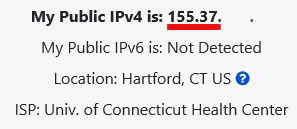
Reconnecting
If Pulse Secure VPN does not automatically reconnect, you may manually reconnect.
If the VPN repeatedly disconnects, you may have to troubleshoot your local network or contact your internet service provider for assistance.