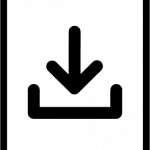 Download Health Sciences mobile apps
Download Health Sciences mobile apps
Apps available to UConn Health students, faculty, and staff:
![]() Have questions or need help? Contact Reference Services: (860) 679-2942 or ref@uchc.edu
Have questions or need help? Contact Reference Services: (860) 679-2942 or ref@uchc.edu

Access – by McGraw Hill
Search vetted and trusted medical content across a variety of mediums like books and chapters, videos, podcasts, infographics, images, tables, and figures.
How to download:
- Go to AccessMedicine online, click “University of CT Health Center” and “Sign in or Create a Free Access Profile” in the upper right corner.
- Click “Create a Free Access Profile” and follow the profile creation steps.
- Download the Access – by McGraw Hill app from your device’s App Store.
- Sign in to the app with your Access Profile credentials.
- You will be prompted to re-verify your affiliation every 3 months by using the app on campus or logging in to your Access account online via the off-campus (Proxy) connection.

BrowZine
Use BrowZine to easily find, read, and monitor journals available from the library. Browse by title, search for journals, view current and past issues, create a personal bookshelf of your favorites, and save/share articles.
How to download:
- Download the BrowZine app from your device’s app store.
- Open the app and search for “University of Connecticut Health Sciences Library.” If you’re using the app while off-campus, you’ll be prompted to log-in to off-campus (Proxy) in order to get full text articles.
- Create an account under Settings to save journals and articles.
DynaMed
Medical information database of clinical topic summaries, including a grading of the quality of evidence cited, designed primarily for point-of-care use.
How to download:
- Go to DynaMed online, click the person inside a circle icon in the upper right corner, and click “Create Account.”
- Download the DynaMed app from your device’s app store and sign into the app with your DynaMed username and password.
- You will be prompted to re-verify your affiliation every 3 months by using the app on campus or logging in to your DynaMed account online via the off-campus (Proxy) connection.
Lexidrug (UpToDate Lexidrug)
Comprehensive drug information including FDA drug alerts and recalls, internationally available drugs, natural products, and poisoning and toxicology.
How to download:
- Go to UpToDate Lexidrug online, click “Mobile Access Codes.”
- Select your platform and “New (app is not installed).” Follow the steps to add a subscription to your account.
- Download the UpToDate Lexidrug app from your device’s app store and sign into the app with your account credentials.
- The authorization code expires at the end of every calendar year. To find the new authorization code, follow the instructions above and after selecting your platform, select “Existing (already have the app)” and follow the steps.
Micromedex
Full-text drug info. From PDR, USP DI, Martindale’s. Poisoning and Toxicology data, Drug Reactions, Patient Education handouts, MSDS sheets.
How to download:
- Go to Micromedex online, click “Download Mobile Apps” below Resources.
- Locate “Micromedex Native Mobile Apps.” Follow the steps for each app you’d like to download.
- The app will remind you annually to enter an updated password. Follow the same steps above to obtain the new password.
UpToDate
Evidence-based, physician-authored clinical decision support resource with over 10,000 topic reviews, each of which answers multiple clinical questions.
How to download:
- Go to UpToDate online and click “Register” in the upper right corner.
- Download the UpToDate app from your device’s app store and sign into the app with your account credentials.
- Every 90 days you will receive an email reminder from UpToDate to re-verify your affiliation. You must use the app on campus, log in to your UpToDate account online on campus, or log in to your UpToDate account online via the off-campus (Proxy) connection to keep your account active.
VisualDX
Access to more than 20,000 medical images with concise specialist-developed clinical information, in many areas of medicine such as dermatologic, infectious, and drug-induced diseases. Also includes a differential diagnosis tool.
How to download:
- Go to VisualDX online and click on “Create a Personal Account” at the bottom of the page.
- Download the VisualDX app from your device’s app store and sign into the app with your account credentials.




